XGL on Linux
These instructions are for SuSE 10.1, which is still at the release-candidate stage. I am using XGL on RR4, and I find that there are some differences. For example, I cannot rotate the cube by moving the cursor to the edge of the screen; I have to use the keyboard shortcuts. I also find that it is the F-12 key, not the F-11 key, that actuates the scale mode for switching windows.
Is any of this really useful? It is hard to say, because sometimes utility is not obvious at first. I do like the scale mode, and find it useful when I have a lot of open windows. I also think the zoom mode will turn out to be useful. Some of the other features might just be eye candy. On the other hand, different user interfaces are good for different people. If a particular interface is a good fit for your particular style of intuition, then it will be easy for you to use.
The following table is from SuSE's site, here.
Some of the features of XGL are executed when you perform certain functions. Mostly, this is some kind of key combination on your keyboard in addition to some button press and/or movement of your mouse. Below, I have provided a table with the different XGL options and how to execute each one.
| Window Operations | |
| Move Window | ALT + Left-Click and Drag |
| Move Window - Snap to screen | CTRL + ALT + Left-Click and Drag |
| Resize Window | ALT + Right-Click and Drag |
| Switch Windows | ALT + TAB |
| Switch Windows (Scale Mode) | F11 |
| Wobbly Windows | Left-Click Window and Drag |
| Translucency | ALT + Mouse Up / Mouse Down |
| Cube | |
| Rotate Cube - Next Desktop | CTRL + ALT + Left or Right Arrow |
| Rotate Cube - Next Desktop | Move Mouse cursor to extreme edge of desktop |
| Rotate Cube - Take Active Window | CTRL + SHIFT + ALT + Left or Right Arrow |
| Manually Rotate Cube | CTRL + SHIFT + Left-Click on Desktop and Drag |
| Zoom | |
| Zoom Once | Super-Key (Windows Key) |
| Zoom In Manually | Mouse Wheel Scroll Up + Super-Key (Windows Key) |
| Zoom Out Manually | Mouse Wheel Scroll Down + Super-Key (Windows Key) |
Addendum: it turns out that on my instance of Suse 10.1, the scale mode is not activated by pressing F11. Instead, it is activated by moving the mouse cursor to the upper right-hand corner of the screen. That is actually a better arrangement, in my opinion. Also, I noticed that pressing control-alt down-arrow shows a triptych with a minature version of the current cube facet, flanked by minature versions of the two flanking facets.
Also, if you simply move the mouse cursor to the edge of the screen, nothing happens. You do not get the cube to rotate that way. But if you click on a window and drag it toward either the left or right edge, the cube rotates, and the window you are dragging slides over the next facet.
Please leave a comment if you know of any other XGL function that is not listed here.
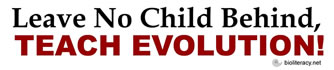
<< Home